Details of the update's changes:
This bugfix release brings the following changes:
The release of WPlanif v1.9 marks the return of new feature development. Included are:
A new dimension is added to WPlanif: you can now perform an advanced search on all tasks in the calendar.
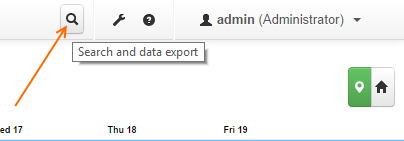
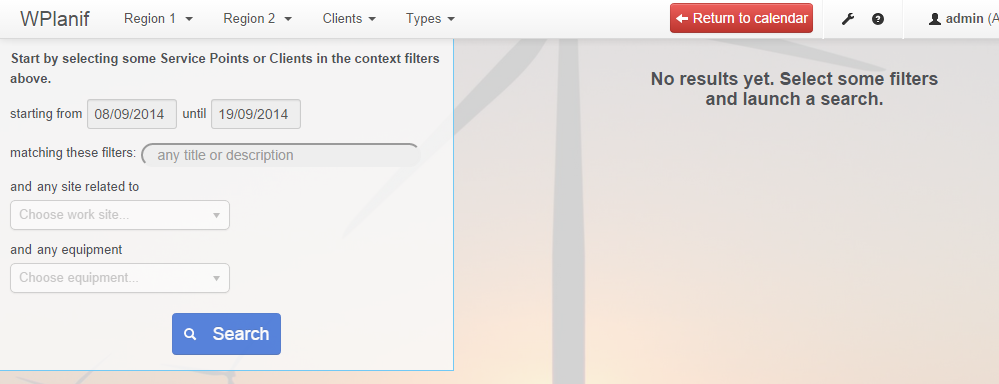
Add a few service points or some clients to your context, adjust the date range, then hit the Search button to launch a search request.
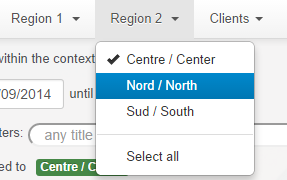
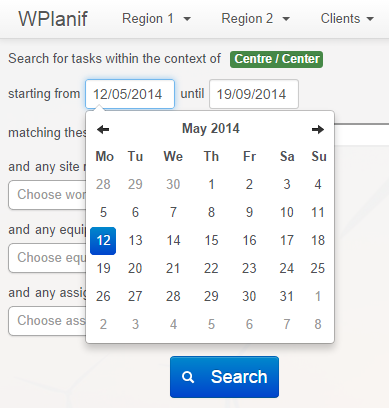
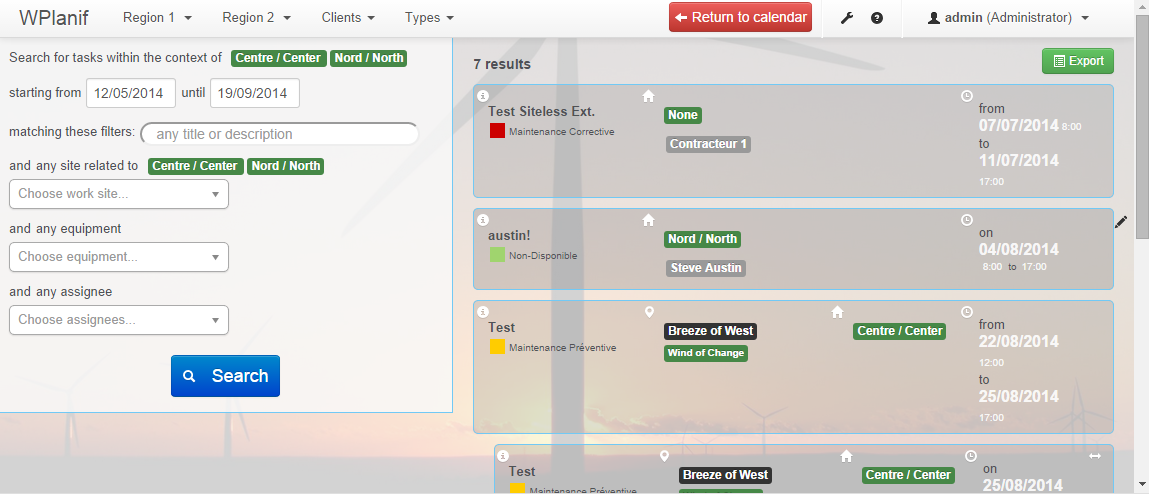
Afterwards, you can refine your results by selecting additional filters. For example, you can easily find all tasks of certain types that are assigned to a specific person:
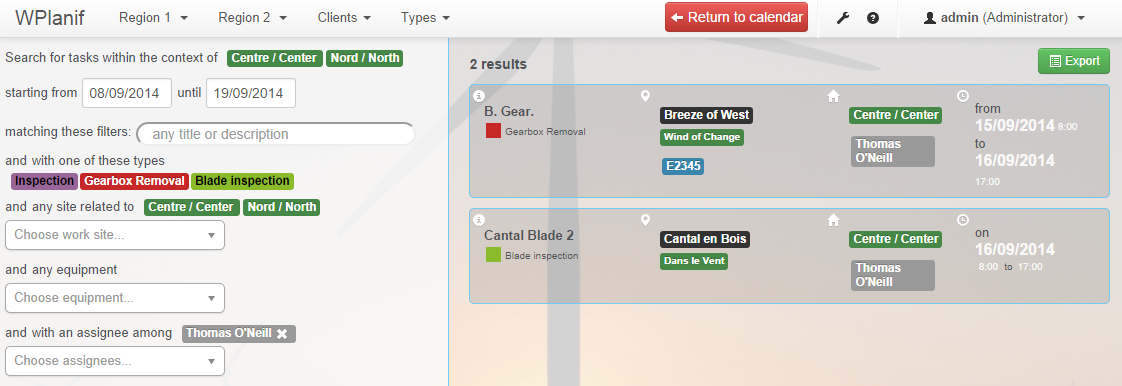
As easily, you can search for a keyword (in tasks' title and description) and filter using equipment:
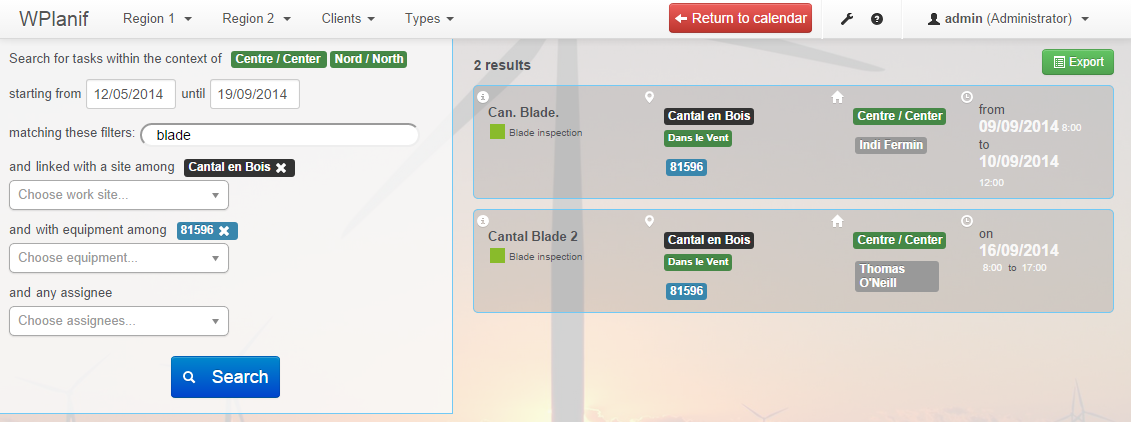
If you click on a search results, the corresponding task form will open. When the form closes, you will be brought back to the search result list.
You can export search results as CSV-formatted files, which are easy to process in other software like Excel. The name of the exported file will correspond to your current search filters.
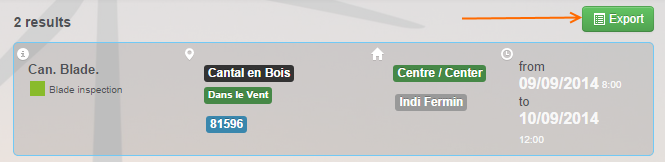

Note that once data is exported and modified, it cannot be re-imported. Nonetheless, a CSV export can still allow you to further analyse and explore the data under all its aspects.
The exported CSV files are semicolon-separated. If you are having trouble opening the file in Excel (your Windows Regional Settings may specify a different List Separator than the semicolon character), try renaming the file to a .TXT extension instead of .CSV, then use File > Open in Excel to open the file. Excel's Text File Import Wizard should start automatically, giving you maximum flexibility in how to interpret the file.
The work subdivision system has been slightly re-worked in the hope that its use will be more practical to you.
Small reminder: work subdivisions are sub-tasks that allow you to split your planned work schedule in more specific and more detailed sub-schedules. Let's take the following example:


Here, we wish to subdivide the task "B. Gear" planned on the wind farm Breeze of West. From WPlanif v1.9 on , two options are now open to us.
In the task form, click on "Subdivide Work" to create a sub-task:

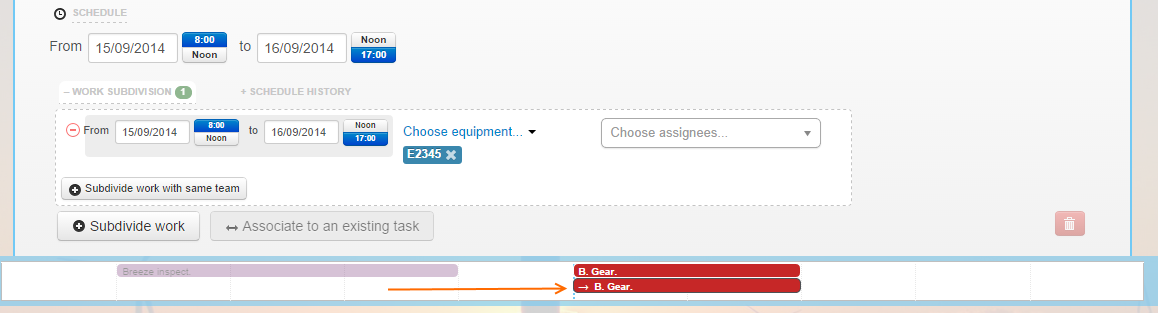
You can then choose an independent schedule, different equipment and specific assignees for each work subdivision:
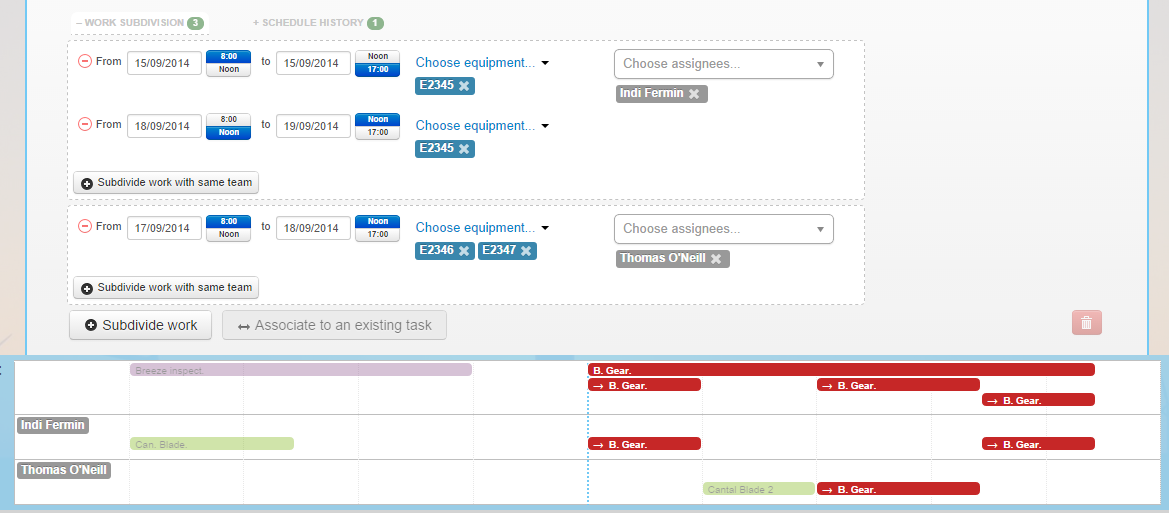
The main drawback of Option 1 is that it is more difficult to access existing planned tasks when your main work area is the Assignee / Service Points Calendar (planned schedules are only visible in the Site Calendar).
With WPlanif v1.9, a new option is available to you. Here is a typical scenario to illustrate:
You are presently looking at the Assignee calendar. You already know that, in the wind farm Breeze of West, there is a planned task of type Inspection that needs to be completed (this task is not currently visible). This Inspection must be split in many sub-tasks, because it will be completed by different assignees on each day of work. Thus, you should use the task subdivision system to link all those assignee's work assignements together.
At this point, instead of being forced to open the Site Calendar to subdivide the Inspection planned task, you can now remain in the Assignee Calendar and click to create a new task directly in the schedule of one of you available assignees:

Choose the site Breeze of West in the form to make your desired parent task appear:
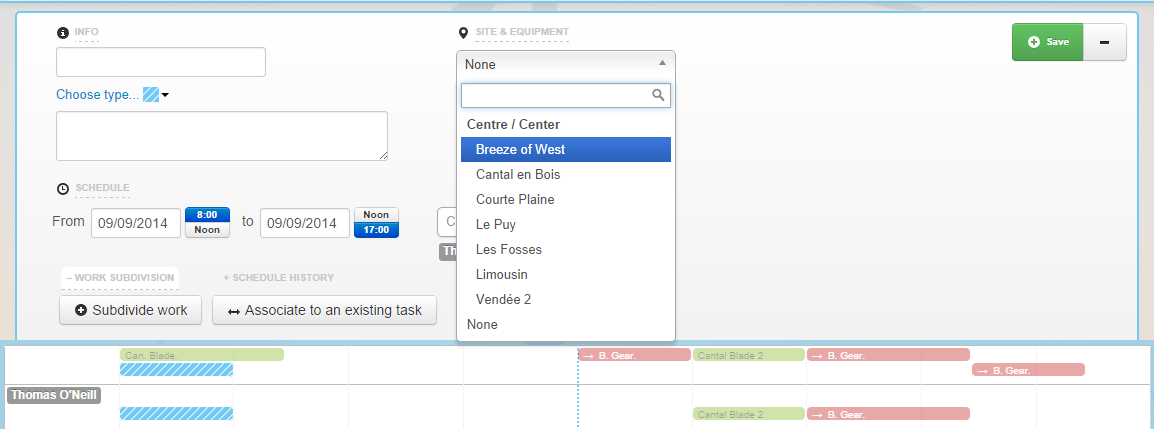
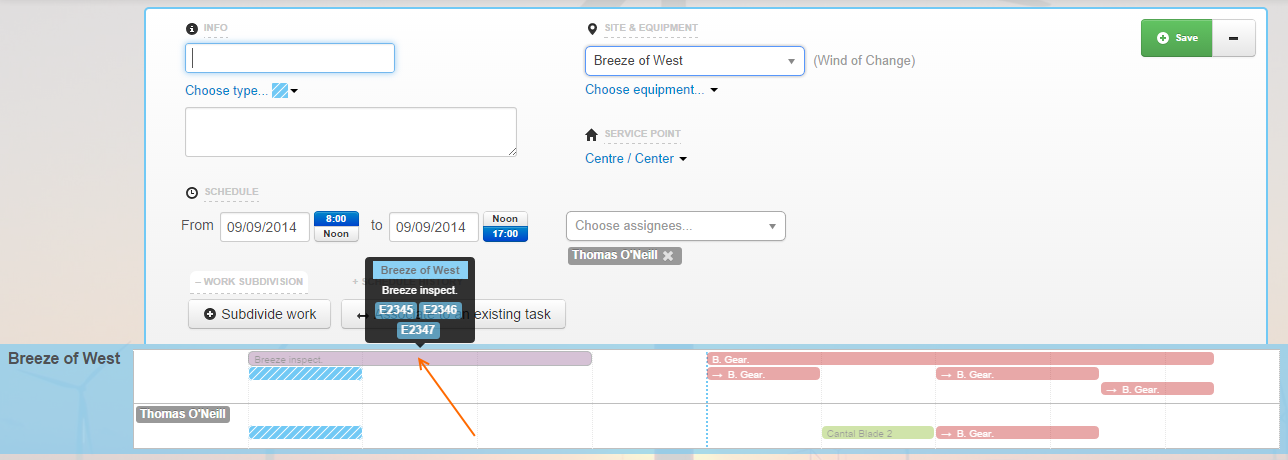
Click on Assicuate to an existing task to start the association process:
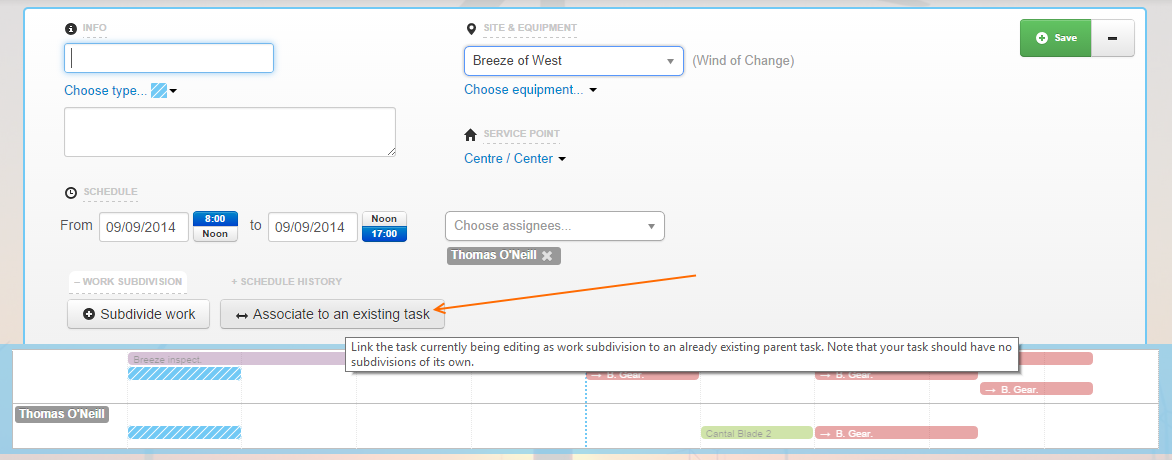

Note that you are now in association mode. Here, you must select which of the parent planned tasks you wish to associate with your new task. Note that only the tasks "Breeze inspect", "B. Gear" and "Cantal Blade 2" are available: they are the only candidate parent tasks (i.e. those that are not children themselves).
Click on one of these parent tasks (i.e. those that are not transparent) to complete the association link.
Your are now toggled to the new parent planned task's form, which just got a new work subdivision attached to it:
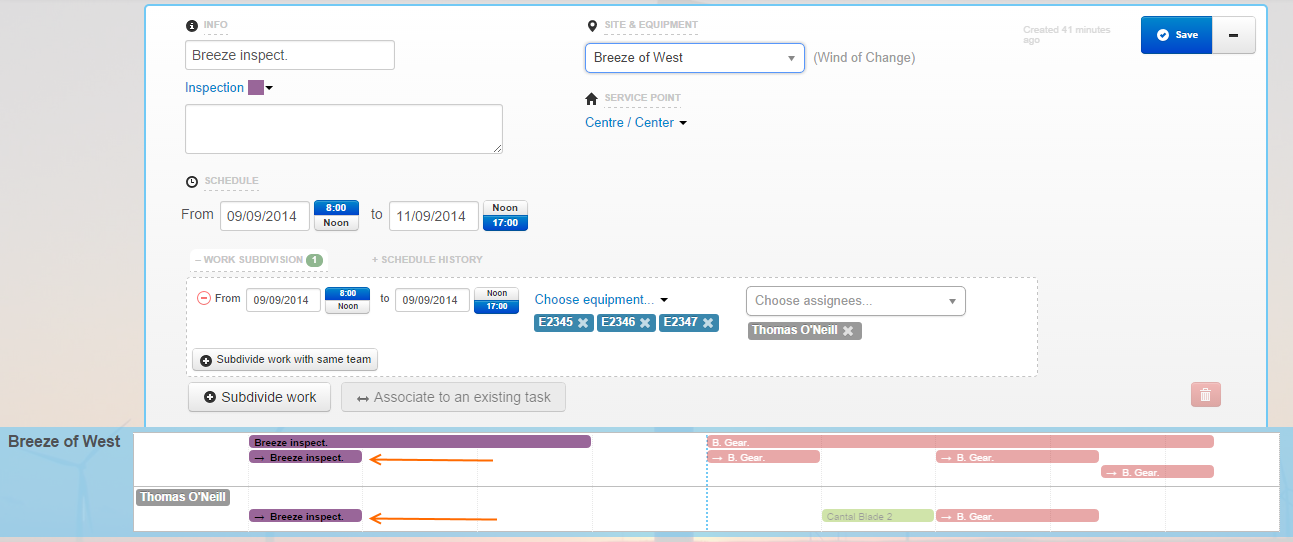
Important: note that, when you associate to an existing parent task, your child work subdivision will lose its title, its description and its task type - this information are documented uniquely on the parent planned task.
You may have noticed that, at the last step of the scenario of the preceding section, the parent task did not keep its associated equipment: the new work subdivision was automatically given all the equipment that used to belong to its parent planned task.
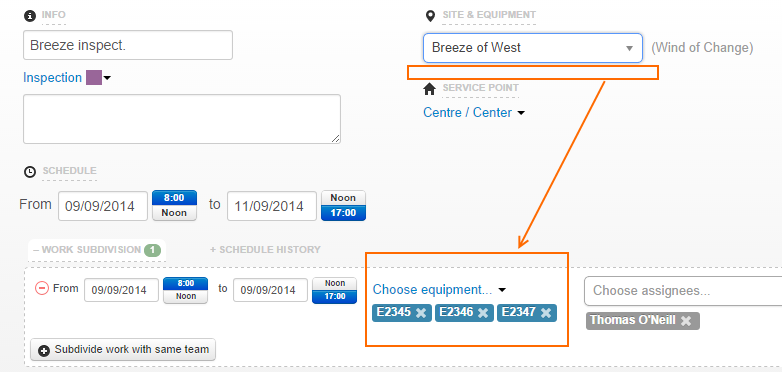
The reason is simple: when a planned task is subdivided, we now force the equipment to be linked to the work subdivisions instead of to the parent. This will allow us to have better precision on assignment data and service interruptions when will attempt to estimate the impact of planned work on the power production of your wind farms (forthcoming in WPlanif v2.0).
Please, take the time to experiment with the new task subdivision functionalities and to forward us your feedback. Don't hesitate to send us your questions (taoneill@wpred.com and hugo.migneron@wpred.com, at your service).
Thank you for sending us your comments and suggestions.
Détails de la mise à jour:
Cette mise en ligne apporte les correctifs suivants:
La sortie de WPlanif v1.9 marque le renouement avec l'ajout de nouvelles fonctionnalités. Au menu:
Une nouvelle dimension s'ajoute à WPlanif: il est maintenant possible d'effectuer une recherche avancée sur les tâches du calendrier.
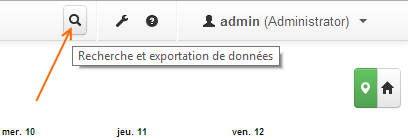
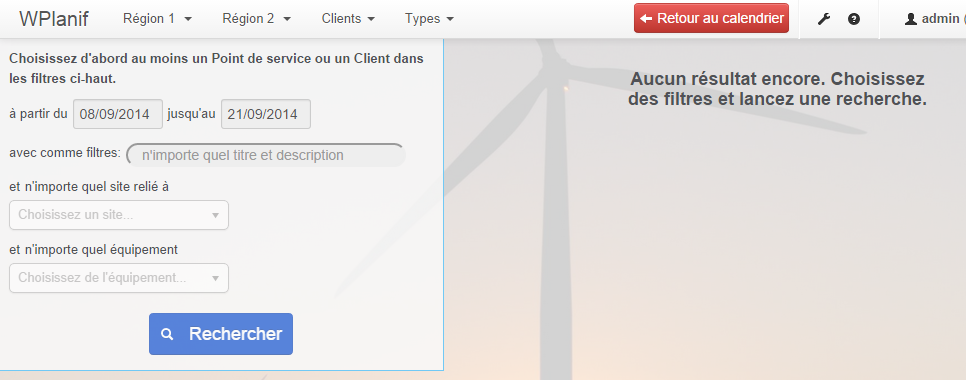
Ajoutez quelques points de service ou quelques clients à votre contexte, ajustez les dates et cliquez sur bouton Rechercher pour débuter une recherche.
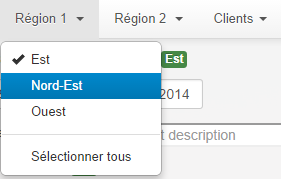
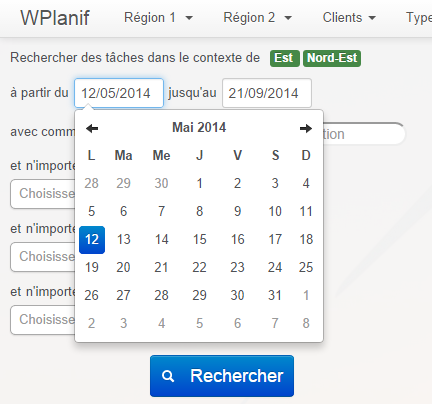
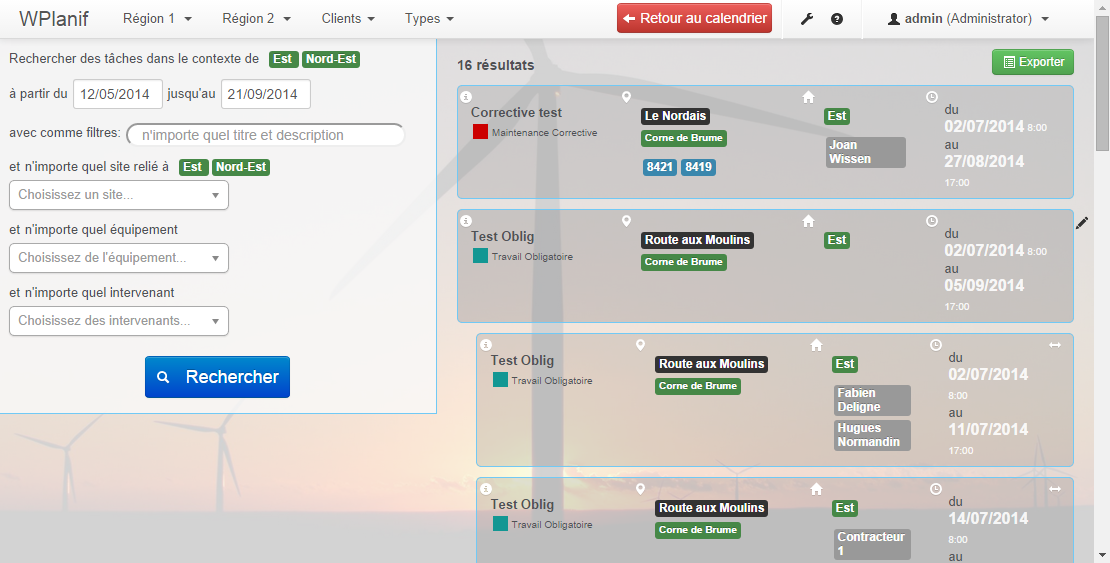
Ensuite, raffinez vos résultats en choisissant des filtres additionnels. Par exemple, il est facile de retrouver toutes les tâches de certains types appartenant à un intervenant en particulier:
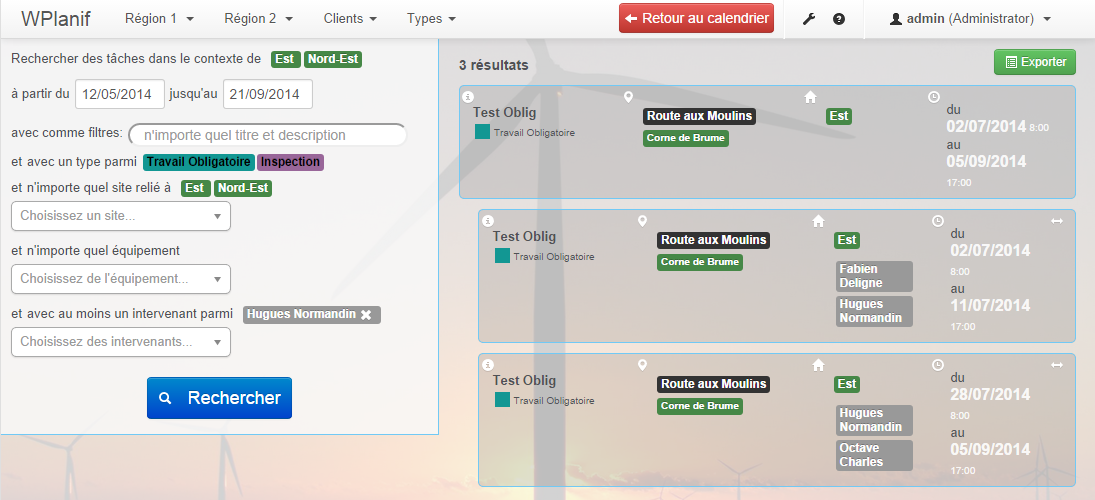
Aussi facilement, on peut chercher pour un mot clé dans un titre ou une description de tâche et filtrer par équipement:
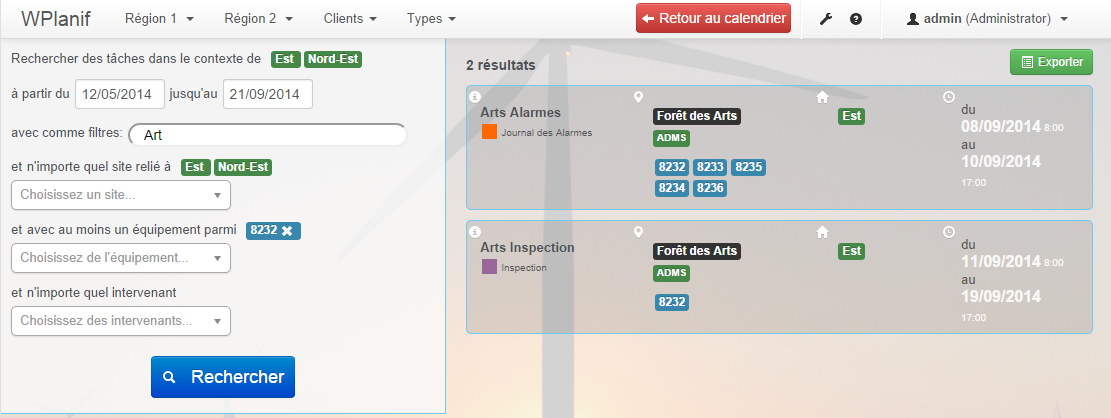
Si vous cliquez sur un résultat de recherche, le formulaire de la tâche correspondante s'ouvrira. Lorsque vous fermerez le formulaire, vous reviendrez à votre emplacement original au sein des résultats de recherche.
Il est possible d'exporter les résultats d'une recherche sous format CSV facile à traiter dans un chiffreur comme Excel. Le nom du fichier correspondra à votre sélection de filtres.
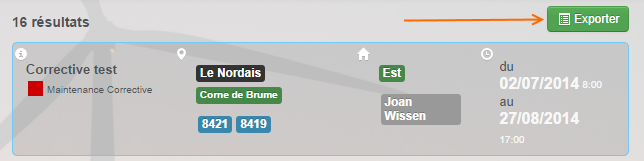

Notez que les données exportées puis modifiées ne pourront pas être ré-importées. L'exportation vers CSV vous permet tout de même d'explorer et d'analyser les données vous-même sous tous ses aspects.
Les fichiers exportés en CSV ont des valeurs séparées par des points-virgules. Si vous avez de la difficulté à ouvrir le fichier dans Excel (vos Paramètres Régionaux de Windows ont peut-être un Séparateur de Liste différent que le caractère de point-virgule), essayer de renommer le fichier pour qu'il aie une extension .TXT plutôt que .CSV. Ensuite, utilisez Fichier > Ouvrir dans Excel pour ouvrir le fichier. Le Text File Import Wizard de Excel devrait démarrer automatiquement, vous donnant un maximum de flexibilité dans l'interprétation des données.
Le système de division du travail a été retravaillé avec l'espoir qu'il vous sera dorénavant plus utile.
Petit rappel: les divisions du travail sont des sous-tâches qui vous permette de découper le plan de travail en horaires de travails concrets et plus détaillés. Prenons l'exemple suivant:


Nous souhaitons ici diviser la tâche "Arts Inspection" planifiée sur le parc Forêt des Arts. Nous avons dorénavant deux options.
Dans le formulaire de la tâche, cliquez sur "Diviser le travail" pour créer une sous-tâche:
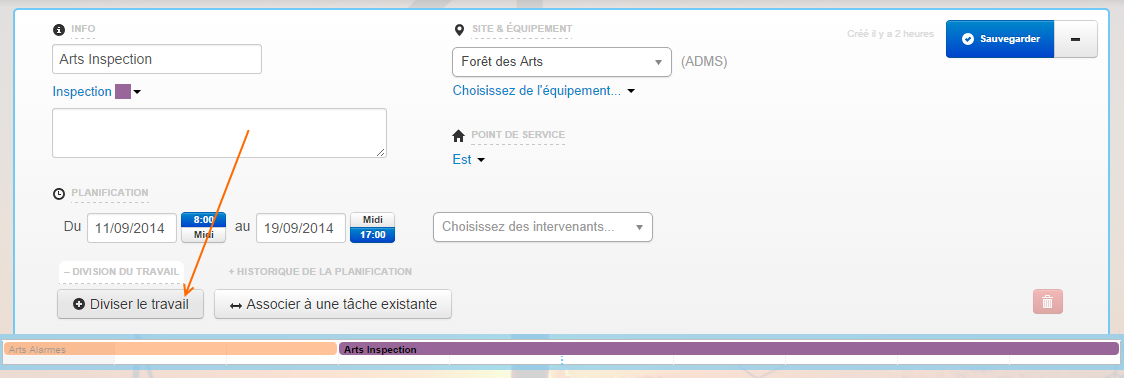
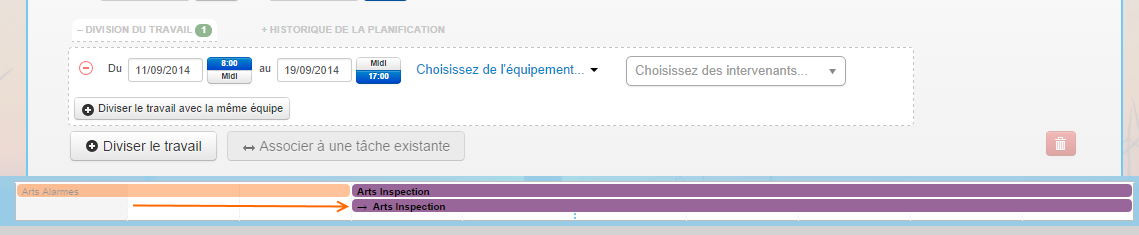
Vous pouvez ensuite choisir une plage horaire indépendante, de l'équipement et des intervenants distincts pour chaque disivision du travail:
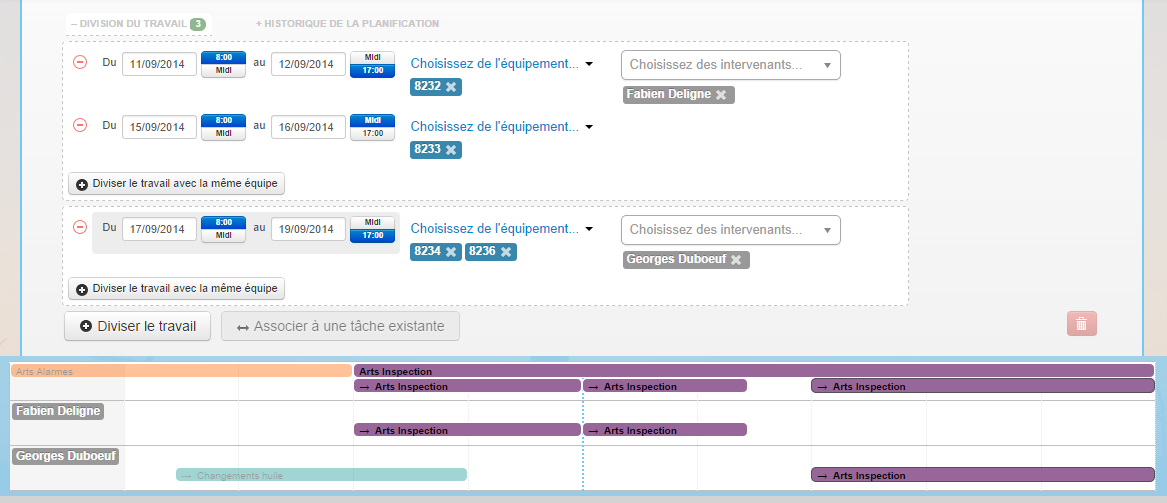
La lacune principale de l'Option 1, c'est qu'il est plus difficile d'accéder aux planifications existantes lorsqu'on travail principalement dans le calendrier des intervenants (les planifications sont seulement visibles dans le calendrier des sites).
Avec l'arrivée de WPlanif v1.9, une nouvelle option s'offre à vous. Voici un scénario typique pour illustrer:
Vous êtes en train de consulter le calendrier des intervenants. Vous savez déjà qu'aujourd'hui, dans le parc Forêt des Arts il y a une tâche de type Journal des alarmes à compléter. Cette tâche doit avoir lieu en plusieurs opérations distinctes par des intervenants différents, alors vous désirez utliser le système de division du travail pour lier les travaux des différents intervenants ensemble.
Plutôt que d'être forcé de basculer vers le calendrier des sites pour diviser la tâche en question, vous pouvez maintenant cliquer pour créer une nouvelle tâche directement dans un trou dans l'horaire d'un de vos intervenants disponibles:

Choisissez le parc Forêt des Arts pour faire apparaître la tâche parente planifiée qui vous intéresse:
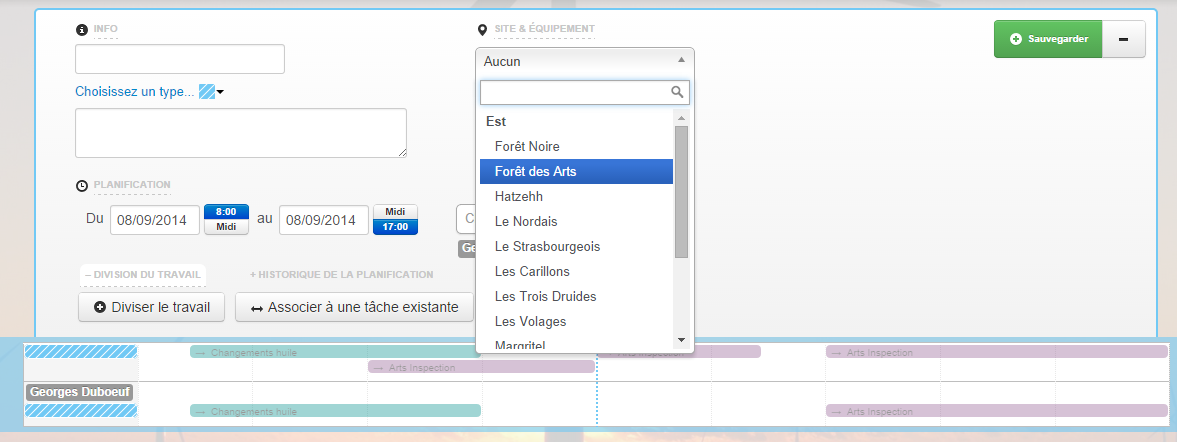
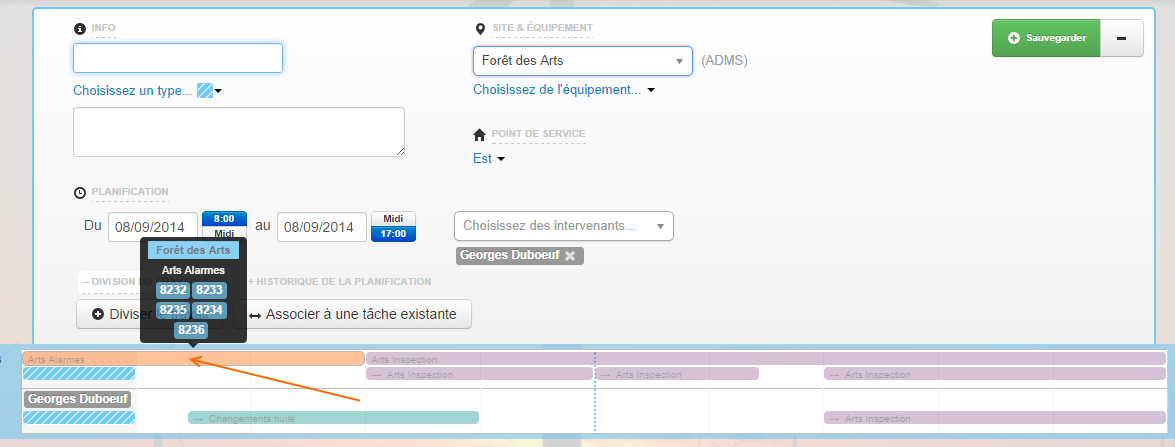
Cliquez sur Associer à une tâche existante pour démarrer le processus d'association:
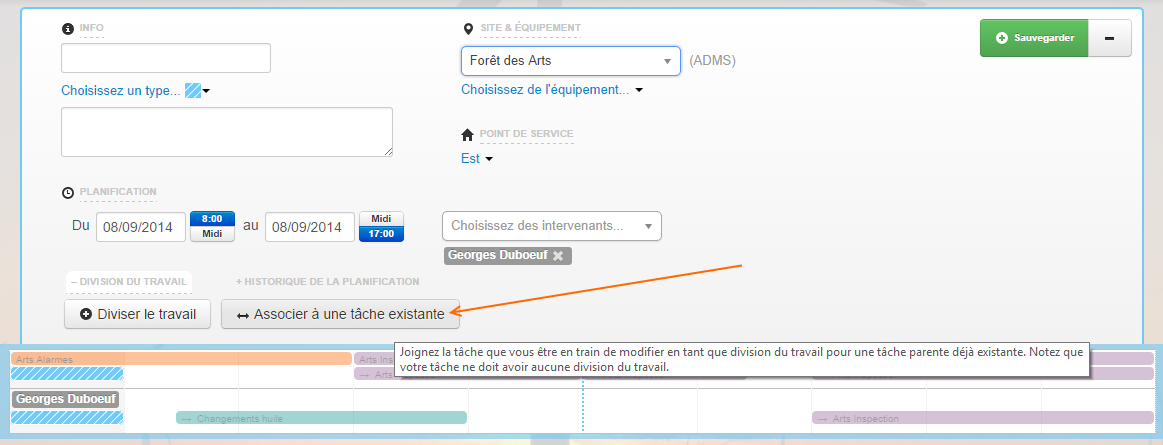

Notez que vous entrez en mode association. Ici, vous devez choisir à laquelle des planification parente vous désirez associer votre nouvelle tâche. Notez que seulement les tâches "Arts Alarmes" et "Arts Inspection" sont disponibles: ce sont les seules tâches candidates (i.e. les seules qui ne sont pas elles-mêmes des tâches enfants).
Cliquez sur une des tâches dont la couleur n'est pas transparente pour former l'association.
Vous êtes maintenant basculés vers le formulaire de la planification parente, qui vient de se faire associer une nouvelle division:
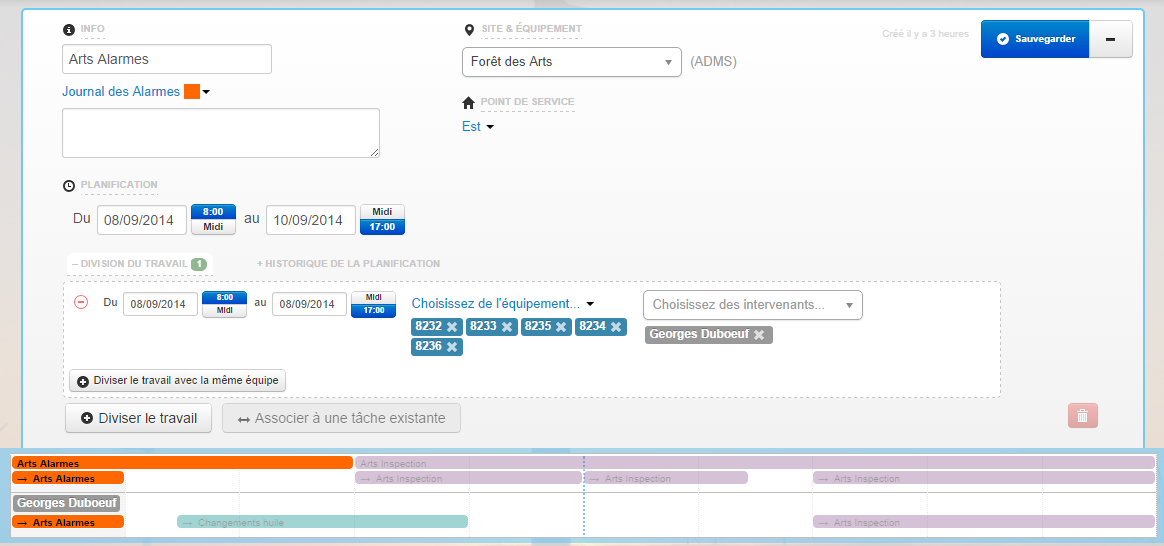
Important: notez que, lors de l'association à une tâche parente déjà existante, votre tâche enfant perdra son titre, sa description et son type - ces informations sont renseignées uniquement sur la planification parente.
Vous ne l'aurez peut-être pas remarqué, mais à la dernière étape du scénario de la section précédente, la tâche parent n'a pas conservé son équipement: la nouvelle division du travail s'est fait automatiquement associer tout l'équipement de son parent.
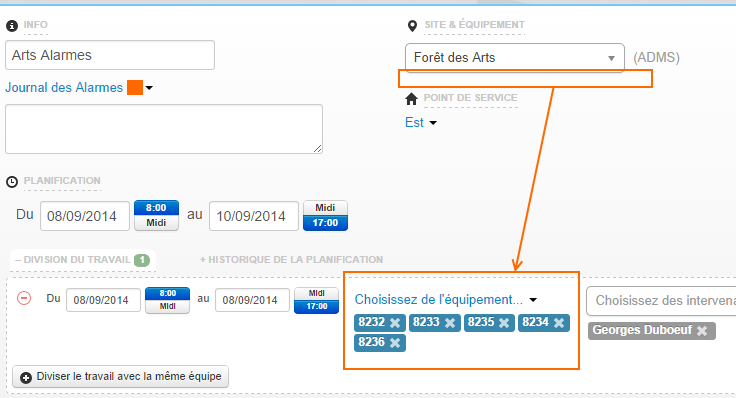
La raison est simple: lorsque une planification est divisée, nous forçons maintenant l'équipement à être associé aux divisions du travail. Ceci nous permettra d'avoir une meilleure précision sur les données d'assignation et d'interruption de service pour l'estimation de la production (à venir dans v2.0).
SVP, prenez le temps de bien essayer les nouvelles fonctionnalités du système de division du travail et de nous faire part de vos remarques. N'hésitez pas à nous envoyer vos questions (taoneill@wpred.com et hugo.migneron@wpred.com, à votre service).
Merci de nous faire parvenir vos commentaires et suggestions.